Technology to Run Assure360
The Assure360 solution comprises two elements – the Compliance Website (in the Cloud) and the Apps.
The Compliance Website
This is where all the clever analysis is done and is accessed via any browser on any device – whether that is Apple, PC, Tablet, Phone, Laptop, or Desktop. We use Chrome as our browser of choice and have detected some issues with Internet Explorer and PDFs – so we would recommend not using the latter.
The Apps
The Apps have been designed for Apple and Android and should work on any device**. For Paperless, we recommend tablets due to the screen size, Incident and Audit can be tablet or phone. Paperless works more smoothly for the supervisor if the tablet is connected directly to the internet, rather than via a flaky ‘tether’ to a mobile phone. This is why we say that the device must include a SIM card. A further advantage is that whilst all our Apps are off-line data capture, this is how the remote management and disaster recovery works – direct connection means instant updates to the office.
** The advantage of Apple over Android as far as development is concerned is that it is completely locked down. So that developers are not continuously re-inventing the wheel, Apple provide much of the code to perform certain features e.g. ‘open the camera’. Android however is open source and other developers have worked out many of these short-cuts – these ‘Libraries’ are shared in the community for everyone to use. There are 100s of combinations of Android devices and operating system versions – developers do their best to test different devices to ensure their Libraries are universal, but minor bugs may only be revealed in the real world. We have identified some devices that have intermittent bugs with regard to launching the camera. If you experience this problem, please contact us.
All tablets should be set to update automatically – including using mobile data. This will make sure that your App get all of the latest improvements – wherever they are. Don’t worry, the Apps are relatively light weight, so they won’t use up much data. Here’s how:
Android Auto Update
iPhone Auto Update
Here’s a screenshot of what it should look like when properly set up.
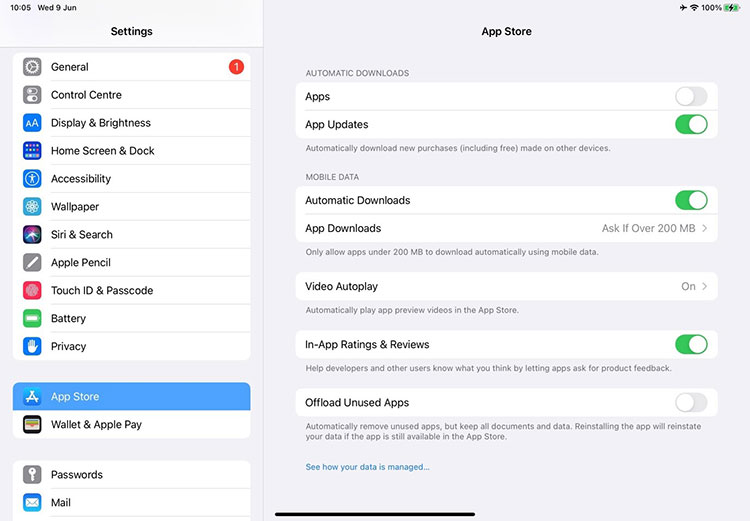
Apple Minimum Spec
Any device with a SIM (see above) that can run iOS 11.0 or higher.
Audit – Phone or Tablet
Incident – Phone or Tablet
Paperless – Tablet
Apple Recommended Spec
New device with the minimum storage plus SIM (see above). To ensure you stay current with Apple support and iOS updates, we recommend you source any device that Apple currently sell.
Android Minimum Spec
Any device with a SIM (see above) that can run Android 11, 12, 13 or 14.
Audit 3.0 – Phone or Tablet
Incident – Phone or Tablet
Paperless – Tablet
Android Recommended Spec
New device with the minimum storage plus SIM (see above). We have conducted most testing on the Samsung TabA 10.1 and specifically the:
SM-T585 – 2016
SM-T510 – 2019
The following devices are known to be affected by an intermittent camera bug that affects many Apps. For these devices, the Paperless App allows you to upload saved photos instead.
SM-T515 – 2019
Samsung A10
Huawei Mate 30 Pro
Xiaomi Mi A1
Xiaomi Redmi 7 and 8A
Oppo A5
Moto G3